Instead of splitting the amount manually, you can use the Split Evenly feature in your Vivid POS.
Splitting the Checks Evenly
Let’s take an example of three guests arriving in your restaurant and sharing the same table. They ordered items and wished to split the check evenly into 3 parts. Instead of splitting the amount manually, you can use the Split Evenly feature in your Vivid POS.
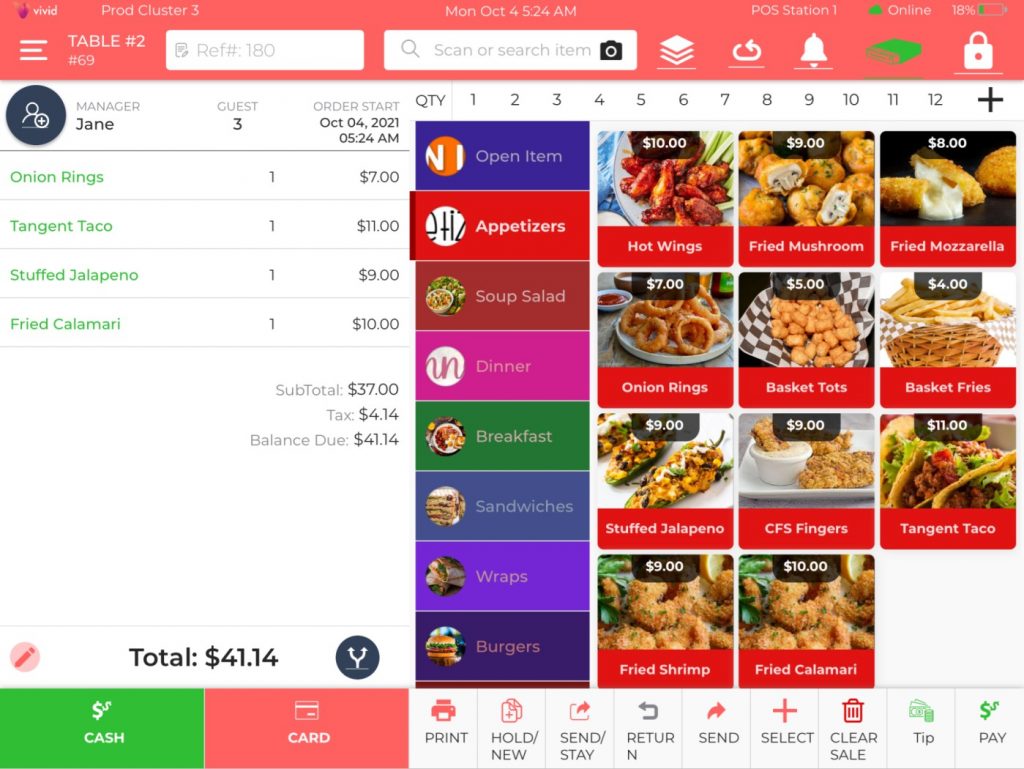
-
Firstly, add the items to the check that guests have ordered.
-
On the check, select the
 Split button. It is located at the bottom of the screen.
Split button. It is located at the bottom of the screen. -
A new screen will open that gives you an option to Split Evenly, Split by position, Merge, and Print all.
-
Click the Split Evenly button as we have to split the check into 3 equal parts.
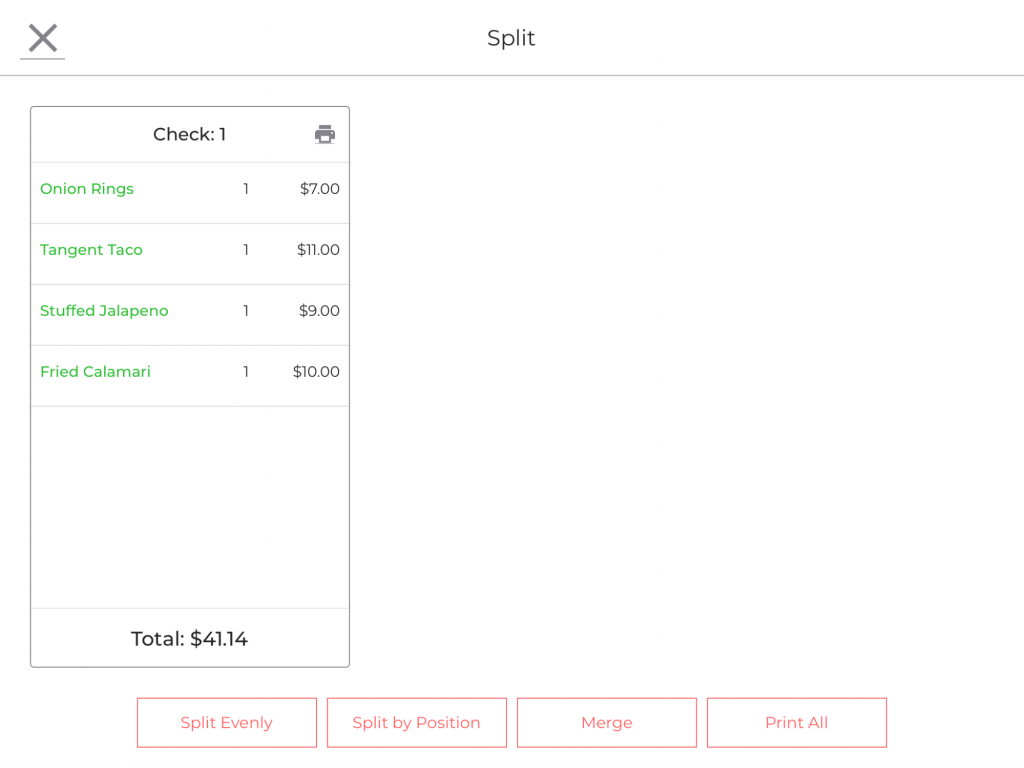
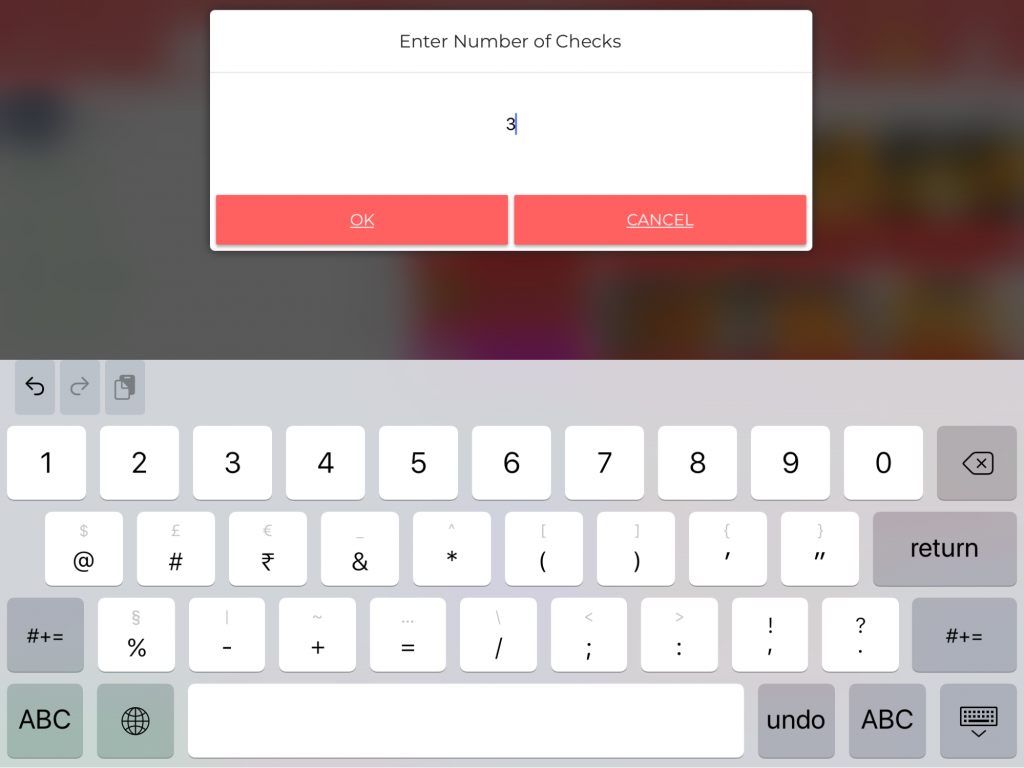
Now you will be prompted to enter the number of checks. In this example, the guest requested to split the check into 3 parts, so we have entered 3 in the field. You can enter any number of checks that your guests requested for.
-
Check the screenshot. You can see the check has been equally divided into 3 parts.
Note – Split by position is typically applicable for Fine Dining restaurants. Anytime you can merge the check back into one check by clicking on Merge.
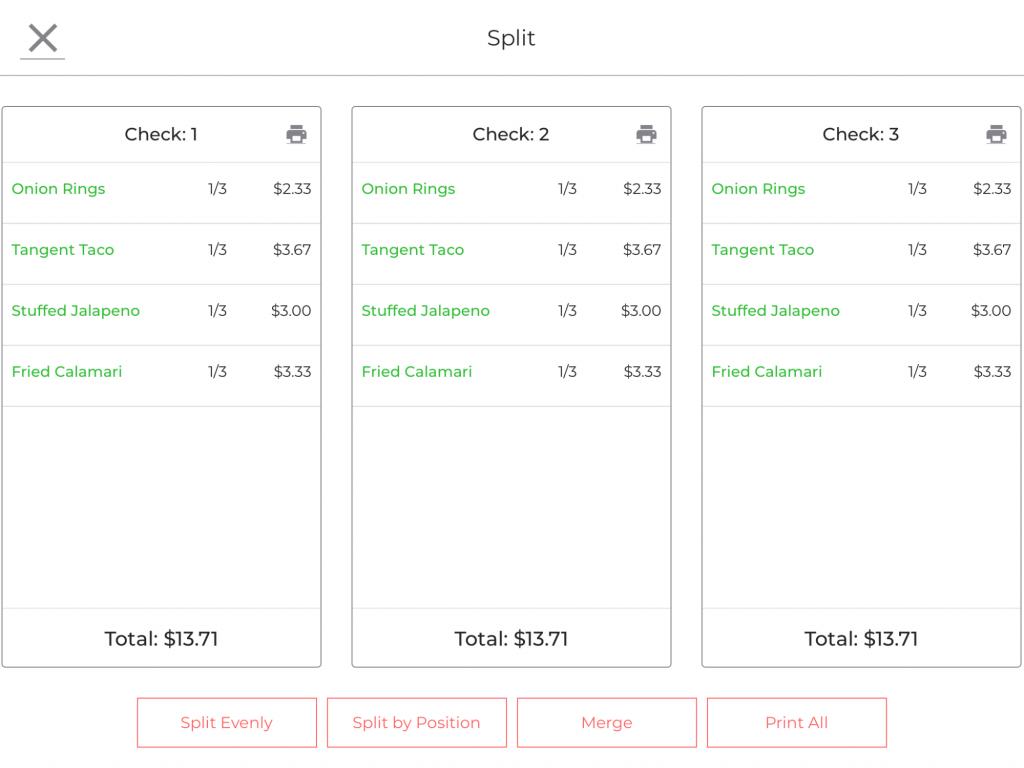
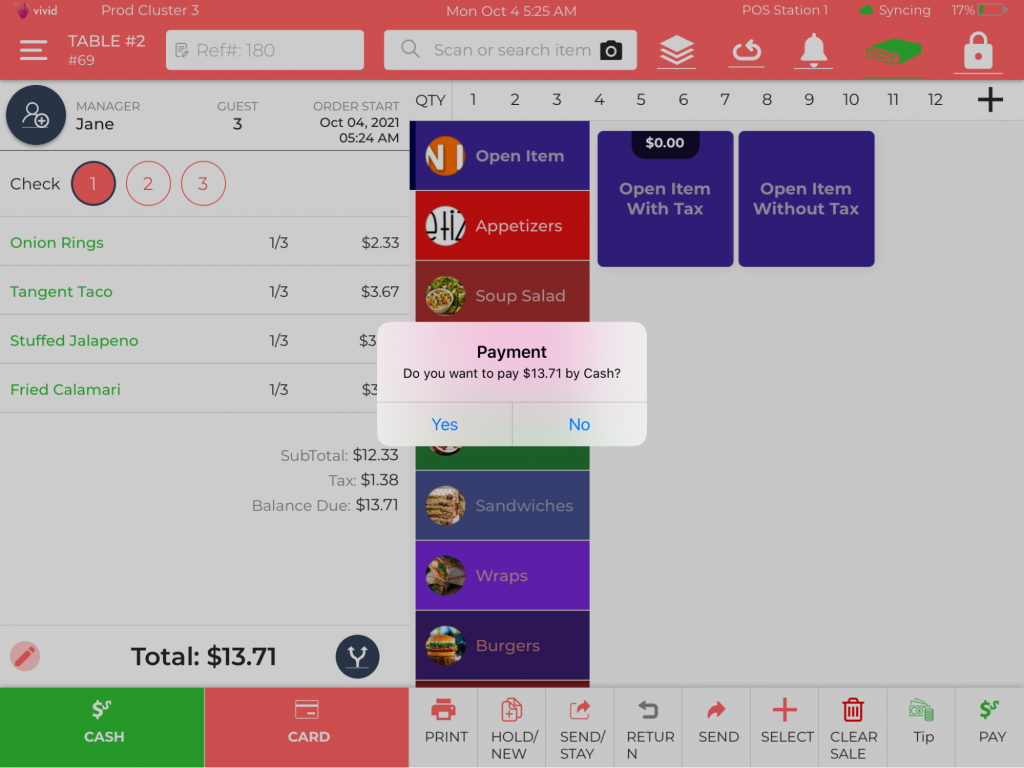
-
After splitting the checks, you will see the checks divided equally into three equal parts. It will be shown by
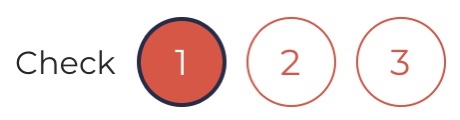 .
. -
Now you can tap on the check 1,2 or 3 which you wish to pay and click the Cash or Card option at the bottom left.
-
In this example, the customer with check number 1 has opted to pay through cash. So, we tap on the Cash button on the bottom left.
-
Click Yes on the confirmation pop up and we are good to go.
As shown here, check number 1 has been paid by cash so it shows Paid By Cash at the bottom of the check with PAID written big and bold in green.
Also, in symbol 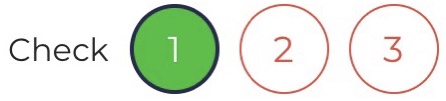 check number 1 will be circled in green color showing it is paid.
check number 1 will be circled in green color showing it is paid.
To pay the rest of the checks, you can click them one by one and charge money from customers via desired payment methods.
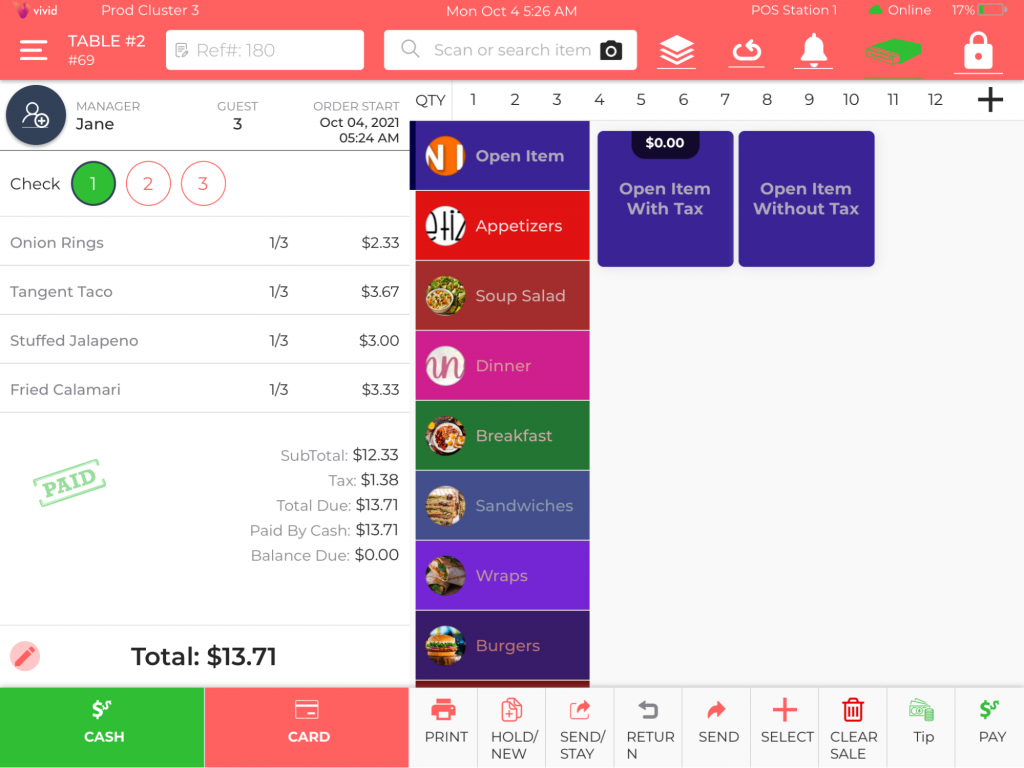
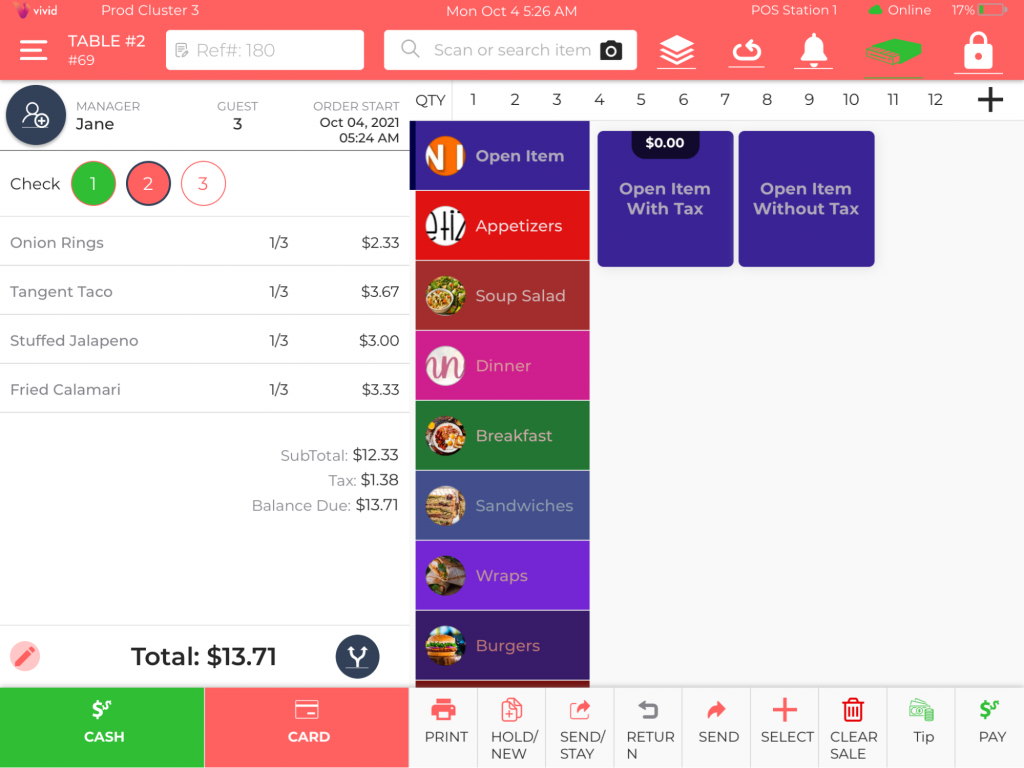
In this illustration, we tapped on a check no. 2 which is in red means it is yet to be paid and it is still an open check. The customer can add further items to this order and pay the check later.
